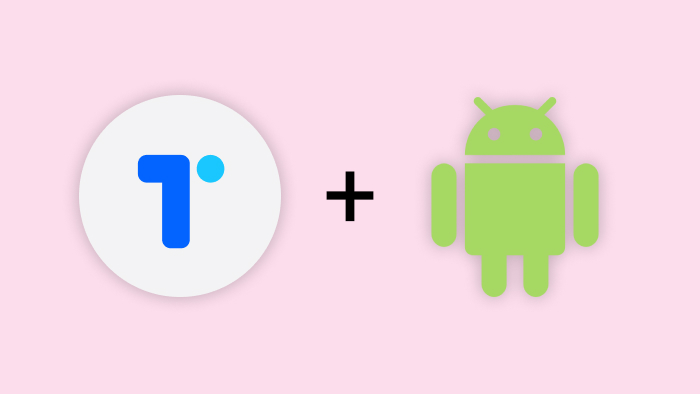
Get Started With OpenLogin Android SDK
Introduction
This tutorial will guide you to use openlogin-android-sdk to integrate OpenLogin into your Android application.
Source code of the example can also be found in the repository.
Requirements
Android API version 21 or newer.
Installation
Add OpenLogin to Gradle
In your project-level build.gradle file, add JitPack repository:
allprojects {
repositories {
// ...
maven { url "https://jitpack.io" }
}
}
Then, in your app-level build.gradle dependencies section, add the following:
dependencies {
// ...
implementation 'org.torusresearch:openlogin-android-sdk:-SNAPSHOT'
}
Note: This SDK is currently in beta, using -SNAPSHOT to make sure you receive latest updates
and be aware that there may be breaking changes.
Permissions
Open your app's AndroidManifest.xml file and add the following permission:
<uses-permission android:name="android.permission.INTERNET" />
Integrating
Configure an OpenLogin project
Go to Developer Dashboard, create or select an OpenLogin project:
Add
{YOUR_APP_PACKAGE_NAME}://authto Whitelist URLs.Copy the Project ID for usage later.
Configure Deep Link
Open your app's AndroidManifest.xml file and add the following deep link intent filter to your sign-in activity:
<intent-filter>
<action android:name="android.intent.action.VIEW" />
<category android:name="android.intent.category.DEFAULT" />
<category android:name="android.intent.category.BROWSABLE" />
<!-- Accept URIs: {YOUR_APP_PACKAGE_NAME}://* -->
<data android:scheme="{YOUR_APP_PACKAGE_NAME}" />
</intent-filter>
Initialize OpenLogin
In your sign-in activity', create an OpenLogin instance with your OpenLogin project's configurations and
configure it like this:
class MainActivity : AppCompatActivity() {
// ...
lateinit var openlogin: OpenLogin
override fun onCreate(savedInstanceState: Bundle?) {
super.onCreate(savedInstanceState)
setContentView(R.layout.activity_main)
openlogin = OpenLogin(
this,
clientId = getString(R.string.openlogin_client_id),
network = OpenLogin.Network.MAINNET,
redirectUrl = Uri.parse("{YOUR_APP_PACKAGE_NAME}://auth"),
)
// Handle user signing in when app is not alive
openlogin.setResultUrl(intent?.data)
// ...
}
override fun onNewIntent(intent: Intent?) {
super.onNewIntent(intent)
// Handle user signing in when app is active
openlogin.setResultUrl(intent?.data)
// ...
}
private fun onClickLogin() {
openlogin.login()
}
//...
}
Make sure your sign-in activity launchMode is set to singleTop in your AndroidManifest.xml:
<activity
android:launchMode="singleTop"
android:name=".YourActivity">
// ...
</activity>
API Reference
class OpenLogin(
context: Context, // Android context to launch Web-based authentication, usually is the current activity
clientId: String, // Your OpenLogin project ID
network: Network, // Network to run OpenLogin, either MAINNET or TESTNET
redirectUrl: Uri? = null, // URL that OpenLogin will redirect API responses
)
// Trigger login flow that shows a modal for user to select one of supported providers to login,
// e.g. Google, Facebook, Twitter, Passwordless, etc
fun login() {}
// Trigger login flow using a specific provider
fun login(
loginProvider: Provider,
) {}
}